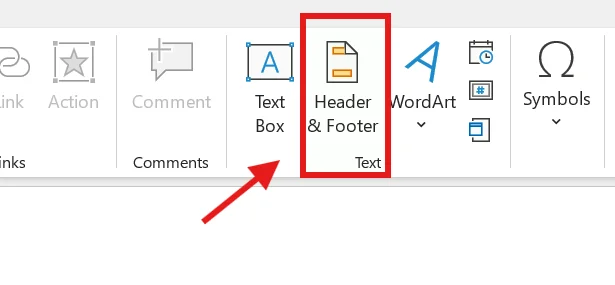How to Add Slide Numbers in PowerPoint
I will show you how to add page or slide numbers in PowerPoint in this post.
First, click on the first slide.
Go to the View tab and click on Slide Master.

Now, click on Insert and select Header and Footer.
Check the option for Slide Number and then click on Apply to All.

You can also change the size and color of the numbers here.
To review your changes, go to View again and open Slide Master.
Click on Slide Master and then close the Master View to see the slide number.
Once you add the number, it will automatically appear on each slide. If you delete it from a specific slide, the number will be removed automatically for that slide.
Thanks for watching!