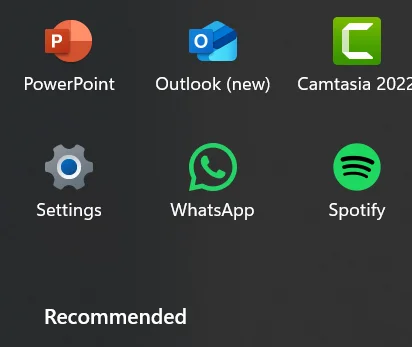If your computer is playing a notification sound repeatedly, and you’re not sure where it’s coming from, here are some steps you can take to diagnose and fix the issue:
Check Notification Settings:
Windows 10/11: Go to Settings
System > Notifications & actions and review the list of apps that can send notifications.

You can turn off notifications for specific apps to see if that resolves the issue.

Look at the System Tray:
Check the icons in your system tray (bottom-right corner of the screen). Sometimes, notifications or alerts from programs are indicated by icons or pop-ups there.
Review Recent Notifications:
In Windows 10/11, click on the notification icon in the system tray to view recent notifications. This can give you a clue as to which app or system component is generating the sound.
Check Notification History:
Windows 11 has a feature called “Notification history” which allows you to see past notifications. Go to Settings > System > Notifications, and click on Notification history to view it.
Examine Background Apps:
Open the Task Manager (Ctrl + Shift + Esc) and check for any unfamiliar or recently installed applications running in the background. They might be generating notifications.
Check for System Alerts:
Sometimes, system alerts or errors can trigger notification sounds. Open Control Panel > System and Security > Security and Maintenance to check for any system warnings or messages.
Inspect Sound Settings:
Go to Settings > System > Sound, and then click on Advanced sound options > App volume and device preferences. Check if any specific app is set to play sounds and adjust accordingly.
Review Installed Software:
Check if any recently installed software might be causing the issue. Consider uninstalling or disabling them temporarily to see if the problem resolves.
Run a Malware Scan:
Sometimes, malware can cause unusual behavior. Run a full system scan with your antivirus software.
Check Event Viewer:
You can use the Event Viewer to look for any system events or errors that might be related to the sound. Search for Event Viewer in the Start menu, and check the Windows Logs under System and Application.
If none of these steps help, you might need to consider reaching out to technical support for a more detailed investigation.